Background
The GAISE report’s Recommendation 5 is
Use technology to explore concepts and analyze data.
Elaborations on this recommendation are contained in Appendix D of the report, and include
- interactive applets, pp. 66-75 I think of these as a mouse-driven form of computation that requires absolutely no “coding”
- statistical software. GAISE speaks of “a package like SPSS, Minitab, JMP, R, StatCrunch, Stata, any of the many Excel add-ins, or on-line tools …”
- “to teach concepts”
- “to create a wider variety of visualizations”, pp. 77-80
- “software for reproducibility and better, clearer student assignments”, pp. 80-83
To support this, we’re going to use RStudio Cloud in this workshop. It will let us:
- run applets
- run highly scaffolded software to create visualizations or teach concepts. The system we will use is part of the R ecosystem:
learnr. - create documents using the system described in GAISE: R Markdown
Setup your account on RStudio Cloud
- You will need an account on Google. Most people already have such an account, others can easily set one up (it’s free!) at this signup page.
One of the features of RStudio Cloud is the ability to join a “space” (which might equally well have been called a “course”). Then you can set up your own “projects” or – what we’ll do in the workshop – work with a pre-populated project called an “assignment.” - For those experienced with RStudio, an assignment is an ordinary project that has been created from an instructor-provided template and to which the instructor has read and write access.
- Copy the assignment for this workshop. The space is
USCOTS-2019-SDSand the assignment isUSCOTS-2019-common, but all you need to do is …- Open a tab in your browser at this link
- Your browser will display the following page for you to log in. This is where you use your gmail account. (Or, if you prefer, you can create an account directly on RStudio Cloud, keeping track of the password, etc.)
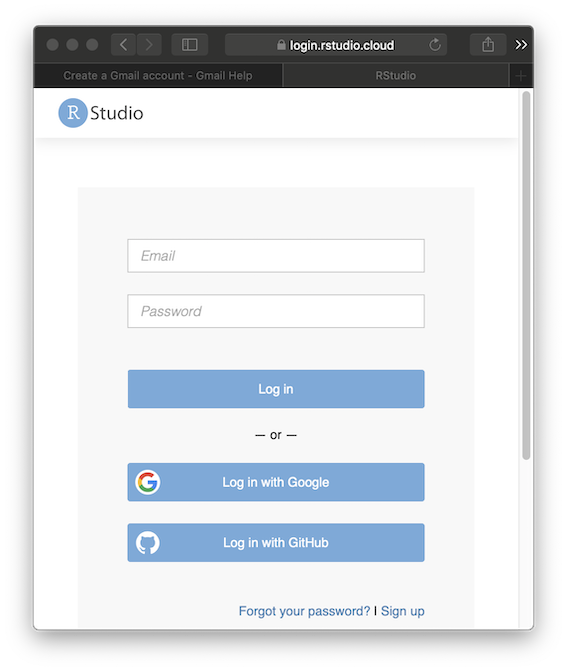
- Once you have logged in, you will be reminded how you got here, that is, by your request to join a space. Join it!
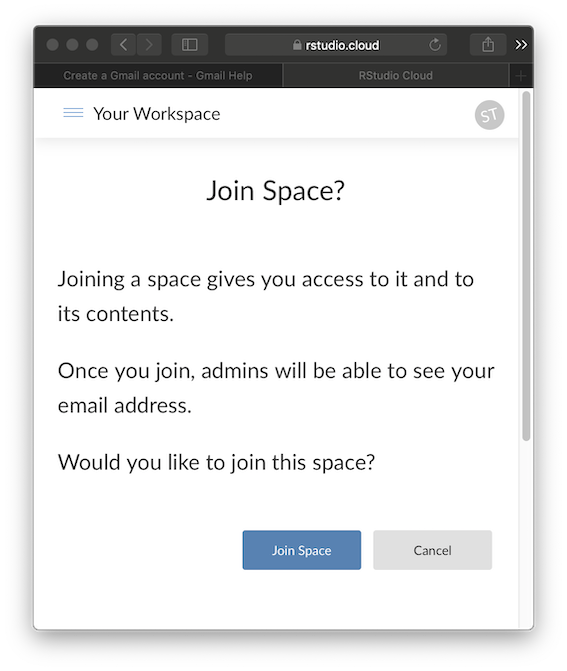
- You’ll be welcomed to the space you’ve just joined. (If you already had an RStudio Cloud account from a previous workshop or such, you may see a start button instead of the picture below. Press that and you should be done.)
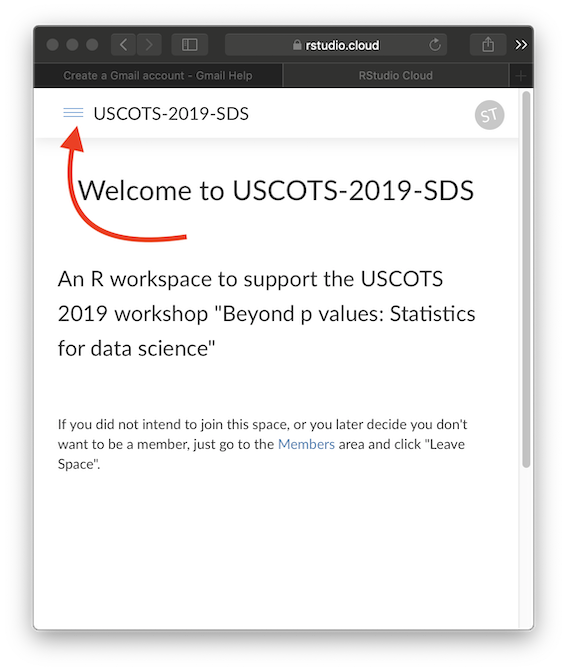
- Click on the menu icon in the welcome page. (Follow the red arrow, above.) A side menu will appear on the left.
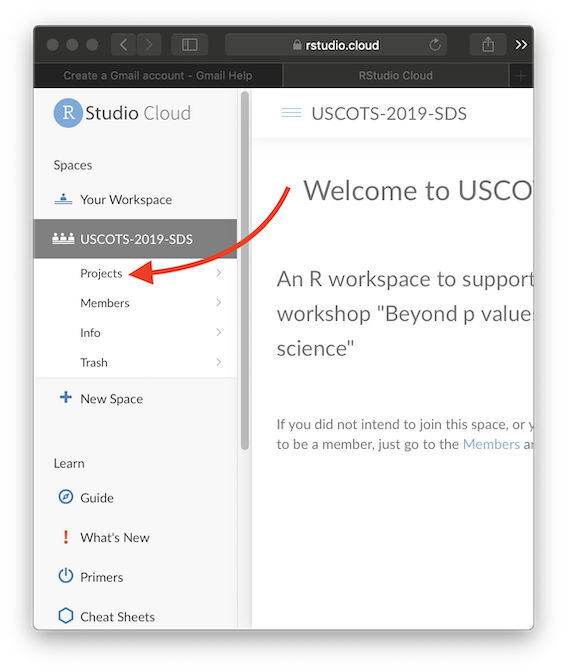
- Select the “projects” menu item. (Again, follow the red arrow.) Then you will see the list of projects contained in the space.
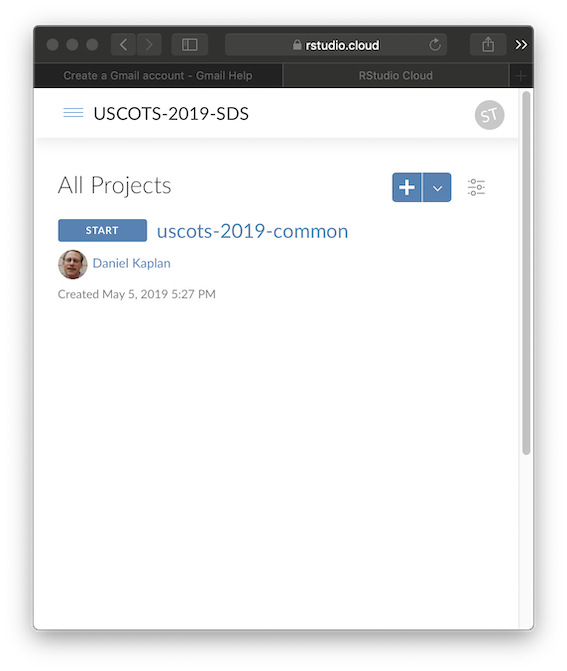
- Press start. There will be a couple of quick messages and then several minutes spent “opening” the project. This is a one-time operation, but you’ll just have to wait while the project is opened.
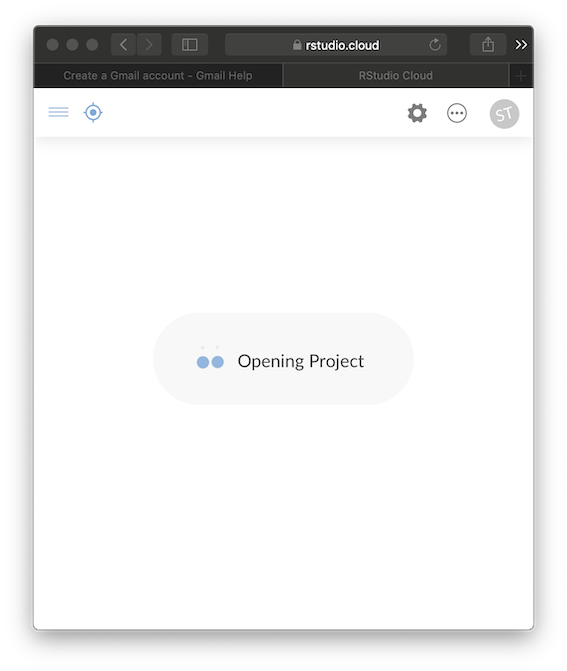
- Finally, you will see an RStudio session opened up to your copy of the
USCOTS-2019-commonproject.
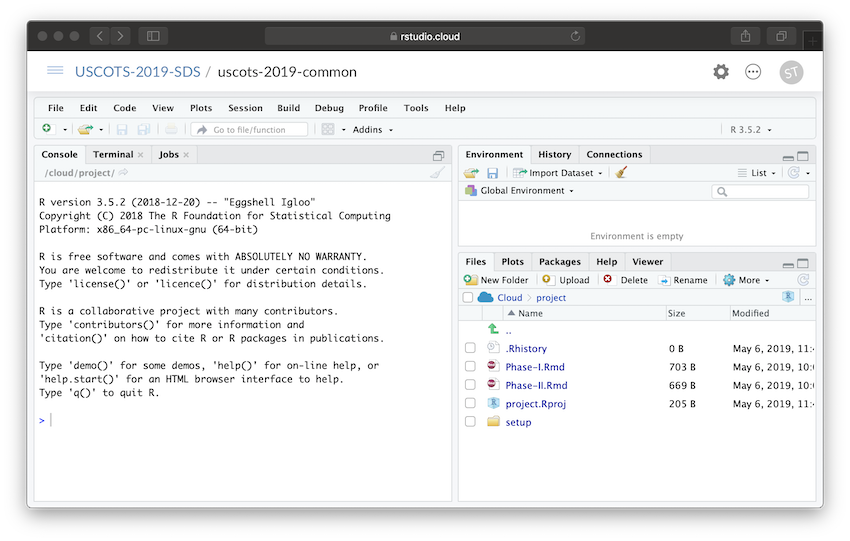
- It’s a good idea to bookmark the web page displaying your RStudio session. But, if you forget, you can get back to your project any time by setting your browser to
rstudio.cloud, pressing the menu icon in the upper left, and selecting the spaceUSCOTS-2019-SDS.
Running Little Apps
For this workshop, we’ll run the Little Apps within the RStudio Cloud session. The command to run one looks like this:
LittleApp::LA_run("bootstrap")The available Little Apps include:
- center_spread
- point_plot
- jitter
- t_test
- proportions
- rare_and_common
- bootstrap
- linear_regression
- sampling_bias
- sum_of_square_errors
An alternative way to run the Little Apps is by following the links above to the web server where they are publicly deployed. But, since we may decide to modify the Little Apps (or add new ones), it’s more expedient to run them from within RStudio Cloud using the LA_run() command.
Running Tutorials
We’ll be using the learnr system within R in two modes:
- Student mode where we access a published tutorial.
- Author mode where we customize an existing tutorial (which is not so different from writing one from scratch).
Student mode
Ordinarily student would access a learnr tutorial via a web link. Because we may decide to modify the tutorials or add new ones, we’ll the tutorial from within our RStudio Cloud project. To do so, use this command at the console:
learnr::run_tutorial("SDS-graphics", package = "SDStutorials")The available tutorials – still in draft form – include:
"Exercises-for-SDS""SDS-bayes""SDS-combining""SDS-data""SDS-functions""SDS-graphics""SDS-language""SDS-modeling-functions""SDS-models-that-learn""SDS-prediction""SDS-prediction-intervals""SDS-starting-out""SDS-stratification"